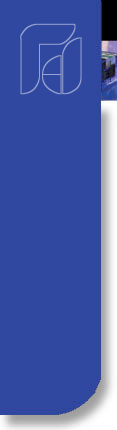


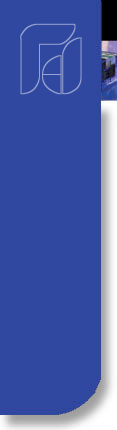


Orion Ramp/Soak Profile Controls
Recipe Management:
create, save, edit, download & Run/Hold/Stop Recipes
Orion Manual Rev1.7.5 06-04-2006.pdf [1.1MB] Back to Main Orion Screen
![]()
The Orion runtime menu system provides a familiar, easy to use interface while reducing screen "clutter" by eliminating extra buttons required for navigation. Each series of interface screens will have their own series of menus specifically focused on the tasks for the specific screen.
Shown below at the "top" level menu when Orion runtime first loads.





The "Recipes" menu from Orion's main menu structure provides access to profile & single setpoint recipe section of Orion. Profile Recipes are used when profile controllers (only supported by specific manufactures) are attached to the link.
Orion can be used as a librarian to store & download hundreds of recipes to controllers on the link reducing time consuming tasks like product setup or line changes. There is a seperate page for review of Orion's single setpoint, PID and/or alarm setpoint recipes - this section is for Ramp/Soak Profile Setpoint Recipes.
Using the menu system open Recipes, Edit and create new or open existing for edit a Setpoint Recipe


Profile Entry Screen
Profile entry screen provides the user with the ability to enter profiles with up to 8 segmenats per profile. Each segment consists of a ramp and soak with adjustable time settings for each, in hours and minutes. The left/right arrows provide navigation for next and previous segment entries. Hundreds of profiles can be saved directly to Orion's memory card for later retrieval or download to any profiler attached to the Orion link. Press the segment fields to display a numeric entry box for segment value entries.

Profile plot screen trends the current profile. Both X and Y axis values will auto-scale to the highest values for each axis with the time axis plotting the total time in minutes for the complete profile. Dragging across the tren provides real time "zoom in" capabilities with multiple zooms. After zooming, clicking on the X or Y axis will display a menu to zoom back to normal or zoom out one level at a time.


Shown below at the "top" level menu when Orion runtime first loads.





Selecting the Profie Run View from the "View" menu selection brings up the sceen below.

Profile Run View (only available for supported control manufactures)
The Profile Run view displays PV and SP for each profile controller connected to the Orion link.
Buttons for Start, Hold and Stop profile allow the user to operate each profiler from the Orion interface. Current segment running for each profiler is displayed. Pressing the next and previous keys allow the user to scroll forward or backwards only through profilers connected to the Orion link. The current profile for each 300 Series profiler on the link will be displayed at the bottom of the profile run screen. This allows the operators to run several different profile applications and keep track of what profile is currently running on which loop.
In dual profile mode operation (must be set in Orion configuration) the profile run screen displays dual loop information on the screen (PV and SP for both loops). Start, hold and stop operations will control loops 1 and 2 simultaneously. This allows users to interface dual profile operations with a single interface screen.
If there are no profilers attached to the Orion link the user cannot access this screen.
Product Brochure & Manual
Orion Manual Rev1.7.5 06-04-2006.pdf [1.1MB]
Orion DataView PC Software Download
Orion DataView Installer 1.0.zip [9.9MB]
Configuration & Setup Screens.htm [add'l setups at bottom of listing]
System Setup.htm: Faceplates, SP limits, delays, touch calibr, etc.
Data Views.htm: Single & Dual Loop, Bargraph, Trend & Overall Views
Data Logging & View Historical Data.htm
PID Values.htm: create, save, edit & download
Recipes: Single Setpoint, PID & Alarm Recipes.htm: create, save, edit & download
Recipes: Ramp/Soak Profiles [Setpoint Recipes].htm: create, save, edit, download & run.htm
Digital Alarm Monitor "First-In".htm
System Security & Audit Trail.htm
Future Design Controls 888.751.5444 csr@futuredesigncontrols.com